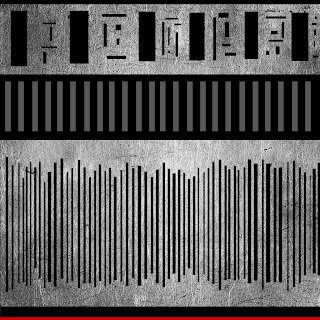I now wanted to add some lights to my scene in preparation for the animation. I needed to add some lights in otherwise at certain angles, my scene would be in darkness.
In order to add lights in, I went to the 'Create' menu option at the top. I then chose 'Standard Lights', and 'Omni' from the list of lights available. I chose Omni because I wanted the first light to be at the top of the sky dome to emit a general light across the whole scene.
Once I'd chosen the light I wanted to use, I clicked on the screen to place it. I then used the 'Move' tool to position the light in the very top, in the centre of the sky dome.
Now that my light was in the correct position, I played around with some of the settings to make it how I wanted. At first when I added the light it was so bright that it made my lava look almost yellow, which is not the effect I was after at all. I wanted to change the colour of the light so that it was perhaps a reddish/orangey colour as that was the colour of the sky I had used. I though that by using this colour to light the scene it would add to the volcanic planet feel and create the right mood.
After I'd played around with the colours, I decided against using a dark or vibrant red as this had too much of an impact and looked dramatically over the top. I played around with the 'Multiplier' option too as this altered the intensity of the light. Eventually, I decided on keeping the 'Multiplier' option at '1.0' and instead went for a light reddy pink colour. This emitted a slightly reddish tint over the scene, which worked well and wasn't too over the top but just right.
Also, I clicked on 'Exclude' in the panel which opened a new window:
In this new window, I selected my sky dome and clicked 'Exclude'. I had to do this in order to get the light to emit correctly within the sky dome.
Now that I had finished creating the light for the sky dome, I wanted to add another omni light but this time to the lava. I thought I would add an omni light to the lava because lava naturally emits so much light so I felt it would be good to include this.
Like before, I selected an 'Omni' light from the Lights options and placed it on the lava. I made sure to position it roughly in the centre of the lava plane, slightly above the lava.
After I'd adjusted the settings slightly, I decided on using a pale orange colour and kept the 'Multiplier' at '1.0' intensity. I tried darker shades of orange but I felt that it was too much. The lighter shade gave just enough colour to make the lava look like it was almost glowing.
I was almost tempted to put a light in each of the volcanoes, so it looked like the lava was emitting a certain amount of light. However, when I tried this I didn't think it was necessary because the volcano tops were quite bright now I had added light to the scene anyway.